Ugly Code for an Attractive UISearchBar
22 Feb 2015Getting an iOS view to look exactly how you want it can be super frustrating. Take, for example, the simple requirement of hosting a UISearchBar inside a UITableViewCell. Here’s some code as a starting point:
namespace UISearchBarExample
{
using System;
using Foundation;
using UIKit;
public class View : UITableViewController
{
public override void ViewDidLoad()
{
base.ViewDidLoad();
this.TableView.Source = new Source();
}
private class Source : UITableViewSource
{
public override nint RowsInSection(UITableView tableview, nint section)
{
return 2;
}
public override UITableViewCell GetCell(UITableView tableView, NSIndexPath indexPath)
{
var cell = new UITableViewCell();
UIView child = null;
if (indexPath.Row == 0)
{
child = new UILabel
{
Text = "Some existing thing"
};
}
else
{
child = new UISearchBar
{
Placeholder = "Search for another thing"
};
}
cell.AddSubview(child);
cell.ConstrainLayout(() =>
child.Left() == cell.Left() + Layout.StandardSuperviewSpacing &&
child.Right() == cell.Right() - Layout.StandardSuperviewSpacing &&
child.Top() == cell.Top() + Layout.StandardSiblingViewSpacing &&
child.Bottom() == cell.Bottom() - Layout.StandardSiblingViewSpacing);
return cell;
}
}
}
}
Obviously I’m not advocating this specific approach in a real app - I’m just getting to the crux of this post. Here is what this looks like when run (iPhone 4):
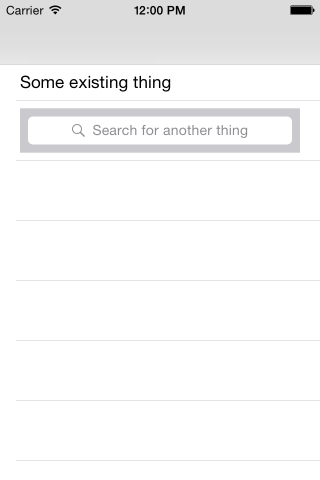
Clearly, that’s pretty ugly. We really need to lose the dark rectangle behind the search bar. You’d be forgiven for thinking it a simple matter of changing a property or two on UISearchBar. Perhaps BackgroundColor? Or maybe SearchBarStyle?
Turns out, changing the color properties (BackgroundColor, BarTintColor, TintColor) to UIColor.Clear actually makes matters worse because the background becomes solid black rather than gray. However, changing SearchBarStyle to Minimal gets us a small step forward:

This is slightly more attractive, though still not ideal. I’d like for the search bar to be even less conspicuous. I want to remove the gray rectangle with rounded corners.
Despite all the advice I could find to the contrary, this is simply not possible in iOS 8 (probably not in 7 either). I had to resort to some ugly code to make this happen…by digging through the visual tree to find the UITextField inside the UISearchBar, we can then make the necessary adjustments.
I started with an extension method to make it easier to traverse the visual tree and find a particular view:
public static class VisualTreeExtensions
{
public static T FindChildRecursively<T>(this UIView @this, Func<T, bool> predicate)
where T : class
{
@this.AssertNotNull(nameof(@this));
return FindChildRecursivelyImpl(@this, predicate);
}
private static T FindChildRecursivelyImpl<T>(UIView current, Func<T, bool> predicate)
where T : class
{
T castCurrent = current as T;
if (castCurrent != null && predicate(castCurrent))
{
return castCurrent;
}
foreach (var child in current.Subviews)
{
var findInChild = FindChildRecursivelyImpl(child, predicate);
if (findInChild != null)
{
return findInChild;
}
}
return default(T);
}
}
With that, I could then find the UITextField and make the necessary adjustments:
child = new UISearchBar
{
SearchBarStyle = UISearchBarStyle.Minimal,
Placeholder = "Search for a new thing"
};
var textField = child.FindChildRecursively<UITextField>(_ => true);
textField.BorderStyle = UITextBorderStyle.None;
With that change, my UI now looks like I want it to:
